What kind of inputs are supported?
Using the right input method helps you bring your products into AI Studio faster and ensures your visuals remain accurate and consistent. Whether you’re uploading files, using links, or adding details manually, the platform offers flexible ways to start your creative process. Choosing the best option saves time, reduces errors, and keeps your designs aligned with your campaign needs.
Inputs are designed to support different workflows, from quick product launches to detailed custom campaigns. By knowing which one fits your case, you can make the most of AI Studio’s tools and speed up your creative production.
Use Cases
Fast campaign setup with URLsImagine your store is launching a new seasonal collection. Instead of uploading each product manually, you can paste product page links into the platform. AI Studio automatically imports images, titles, and descriptions, helping you create ads, videos, and social posts in minutes while keeping everything consistent with your store.
Testing new ideasWhen experimenting with campaigns or exploring creative directions, you can enter product details manually or select examples provided in the platform. This option is useful when you don’t yet have all the final assets but still want to generate previews, test mood boards, or explore different layouts.
Add Inputs
To add inputs:
-
Click the AI Studio tab and select Create New.
-
Choose whether you are creating an Image or a Video.
-
At the Content step, pick one of the input methods below:
- Upload files: Upload images (JPG, PNG, WEBP) or videos (MP4) from your computer. Best for high-quality product photography or when you need precise control over the source asset.
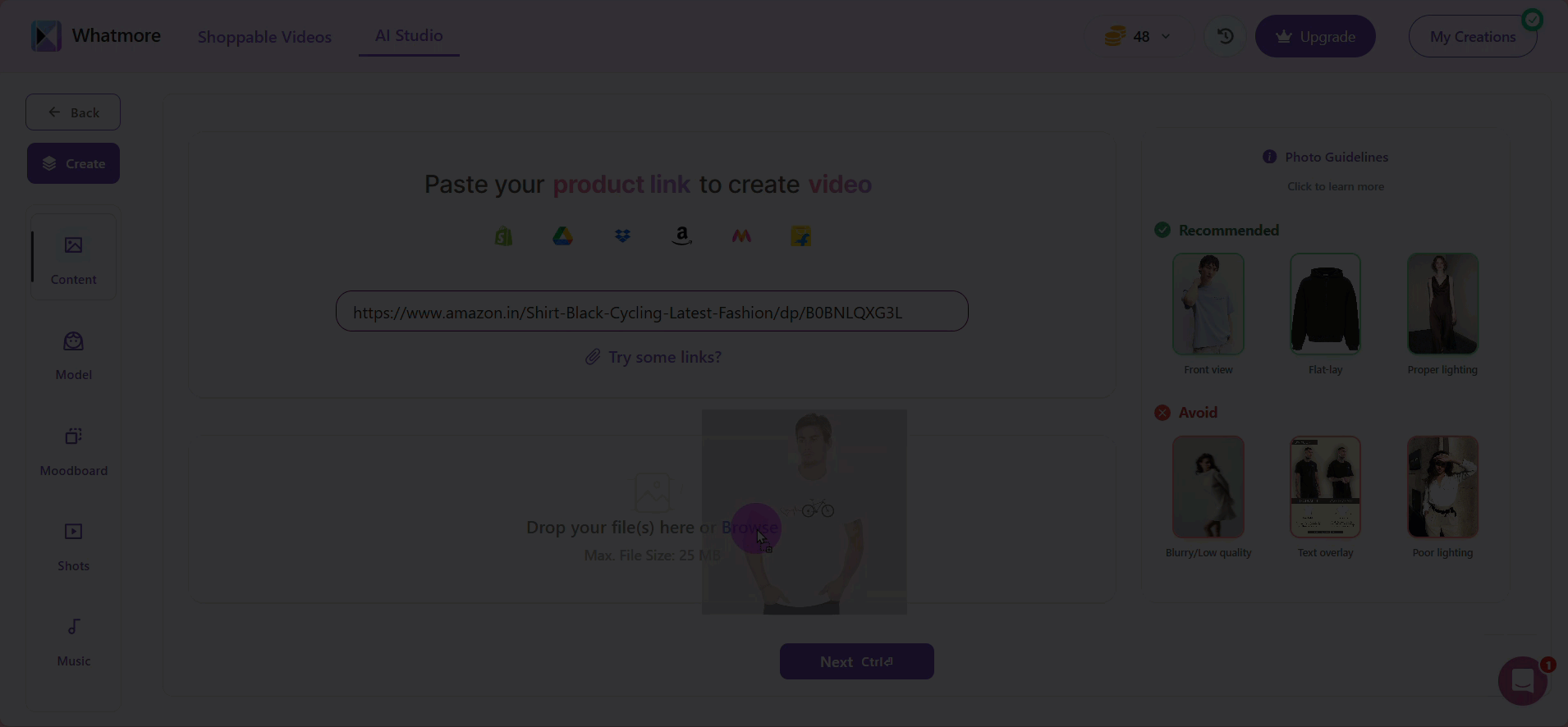
- Use a URL (product link): Paste a public product page link and the system will fetch images and metadata automatically. Only use links from supported sources, for example: Shopify, Amazon, Flipkart, Myntra, Google Drive, and Dropbox. Make sure the page is public and does not require login or special cookies. If the link is not supported or the page is private, import may fail.
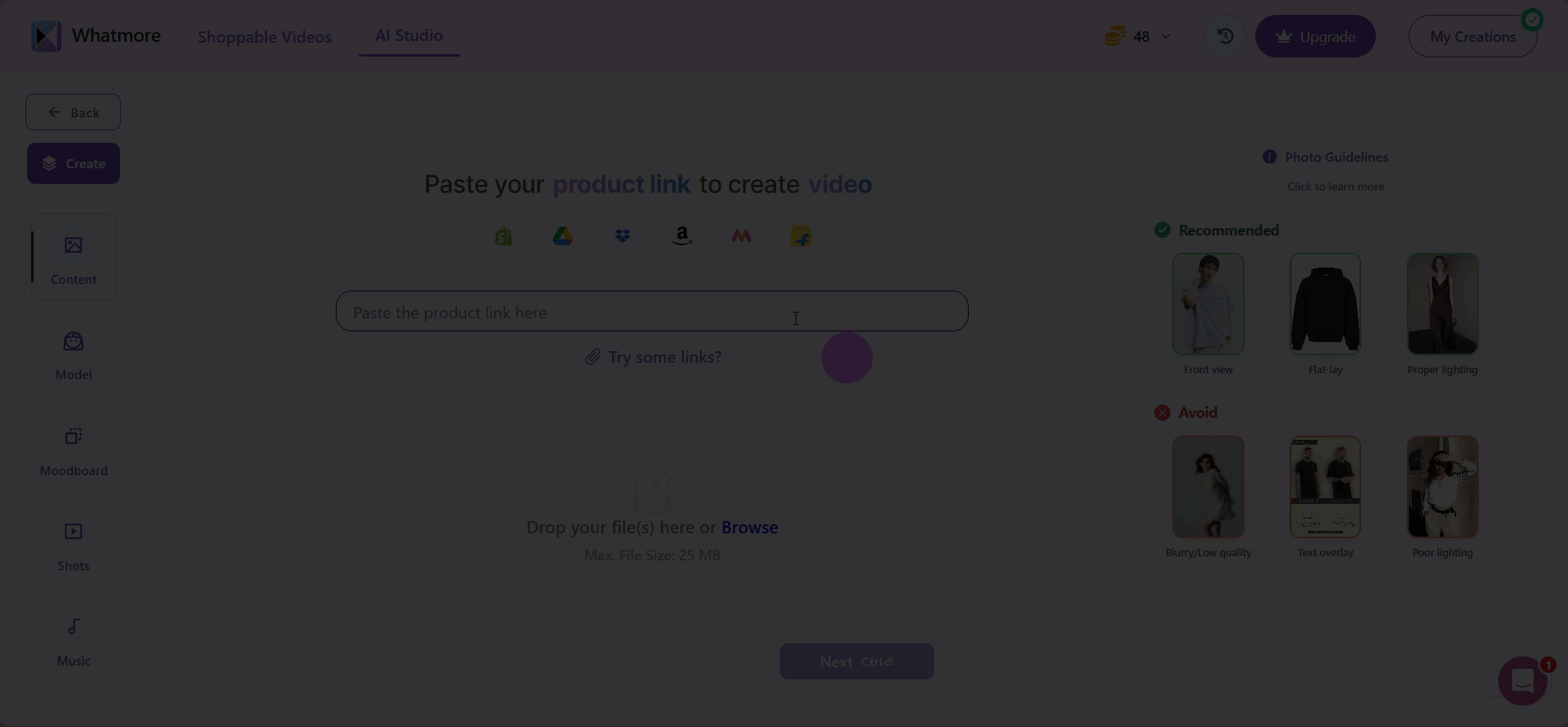
- Enter product details manually: Add a description to your video. Use this when you need to craft a precise description for testing purposes.
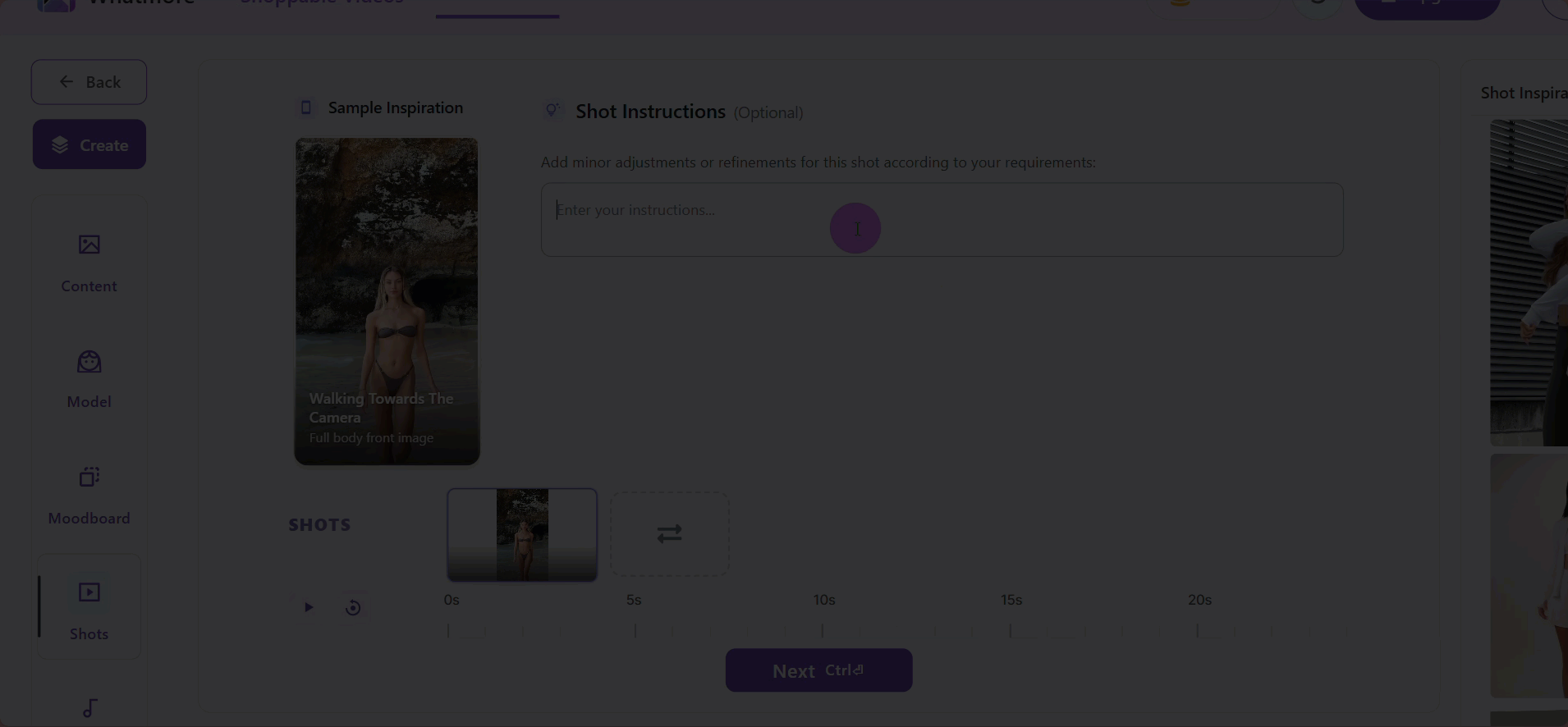
- Review the imported data and confirm it before continuing.
Once you’ve added your input, review the details to ensure they are correct before moving on to the next step in your creative workflow!
See more
To complement your understanding, view the following pages: