Run a Quality Check on Your Videos
Running a quality check helps ensure your videos meet the highest standards before sharing or publishing them. By reviewing details such as facial consistency, background stability, and overall smoothness, you can avoid errors and make your content look more professional.
Use Cases
Product LaunchIf you’re preparing videos for a new clothing collection, running a quality check helps confirm that every frame looks polished. For example, it can detect if a model’s outfit changes unexpectedly or if the background appears inconsistent. This ensures your campaign visuals are reliable and aligned with your brand image.
Client ReviewWhen working with international teams or clients, running a QC ensures your videos are error-free before sending them for approval. It saves time and helps build trust by showing that your content is carefully reviewed and ready to use.
Run QC
To run a quality check:
-
Open AI Studio tab.
-
Go to My Creations and select the video you want to review.
-
Select Run QC to perform a quality check on your creation and add new criteria.
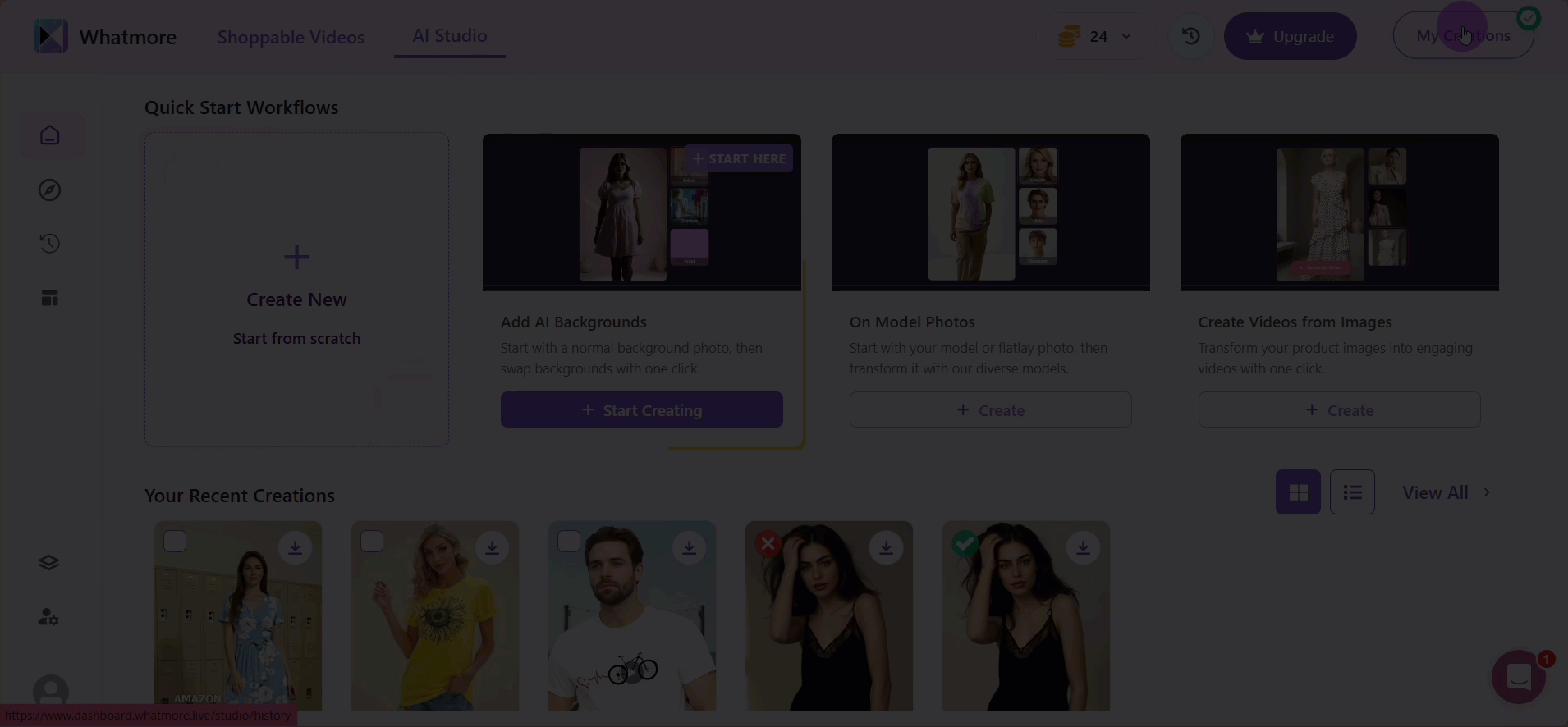
- Select Use Existing Template to apply a previously saved QC template to your creation quickly. The system will automatically select a pre-defined criteria in the template, making it ideal for situations where you need consistency across multiple outputs without manually setting rules each time.
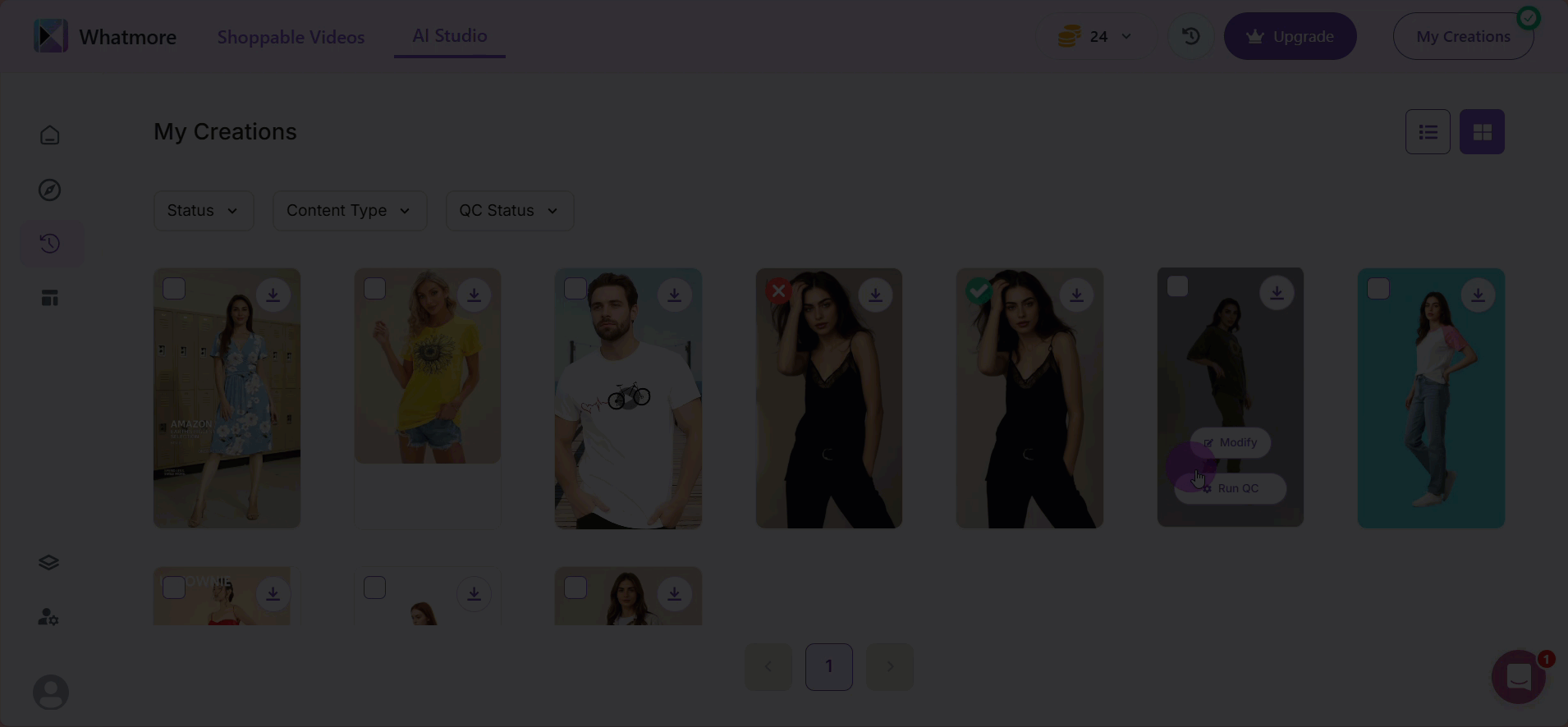
- Select Create New Template to build a custom QC template specifically tailored to your project. You can add criteria such as facial consistency, background details, style preferences, or technical checks, then name and configure the quality rules to guide the AI’s evaluation.
This option is best when working on unique campaigns or projects with special requirements, such as a new product launch or a rebranding effort. By customizing the template, you ensure the review process aligns perfectly with the creative goals of your campaign.
- Choose this option to build a custom QC template tailored to your specific project.
-
Add Criteria: include requirements such as facial consistency, technical glitches, background details, or style preferences. Name your criteria for easy reference (e.g., “Lighting Consistency,” “Background Clutter Check”).
-
Quality Rule: guides the AI on what to evaluate. This ensures more accurate results and reduces the chance of unwanted errors in your final outputs.
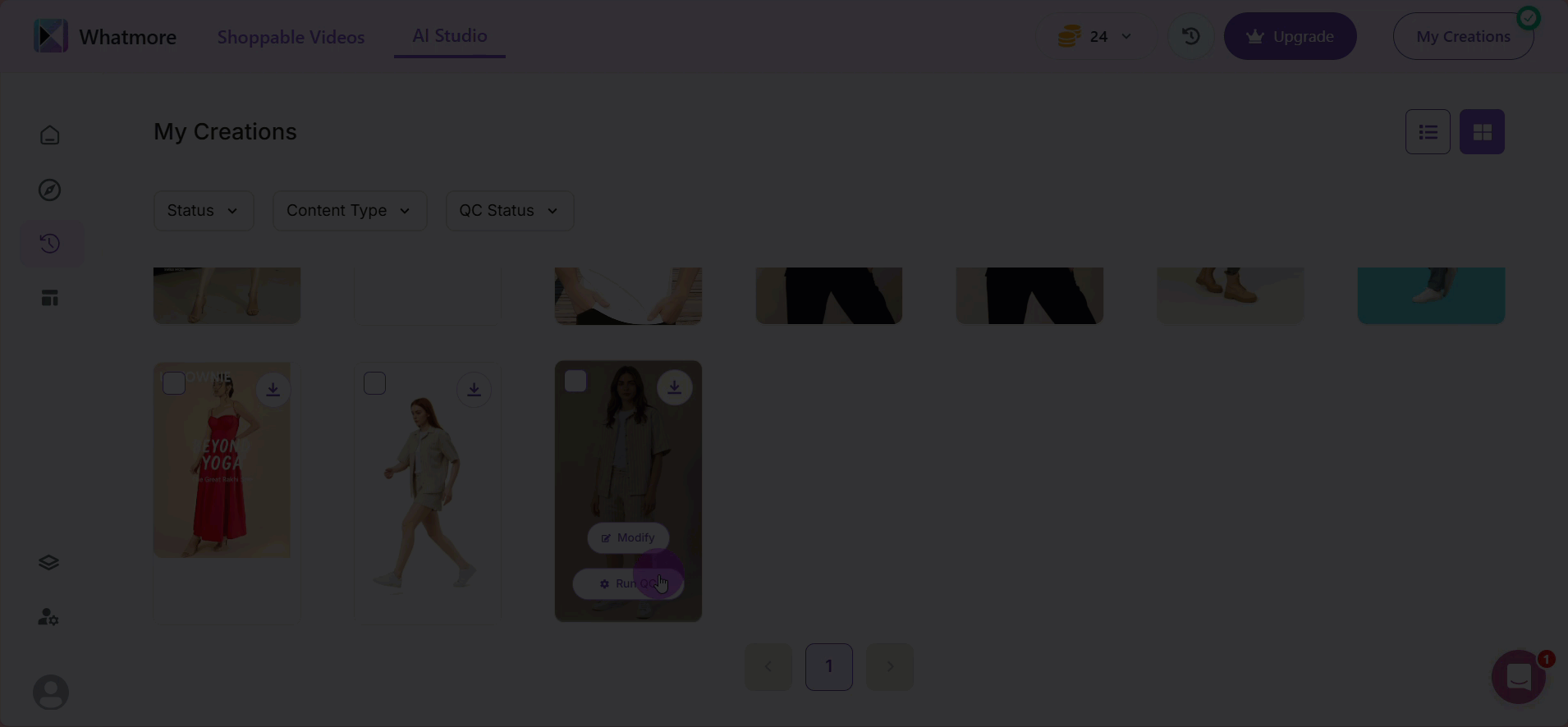
- If creating a new template, select Add Criteria and define specific checks such as:
-
Facial consistency
-
Background details
-
Technical glitches
-
Style preferences
-
Name your criteria and add a quality rule to refine results.
-
Once the QC is complete, review the feedback and make any necessary adjustments.
-
Optional: Select one or more creatives to run QC at the same time.
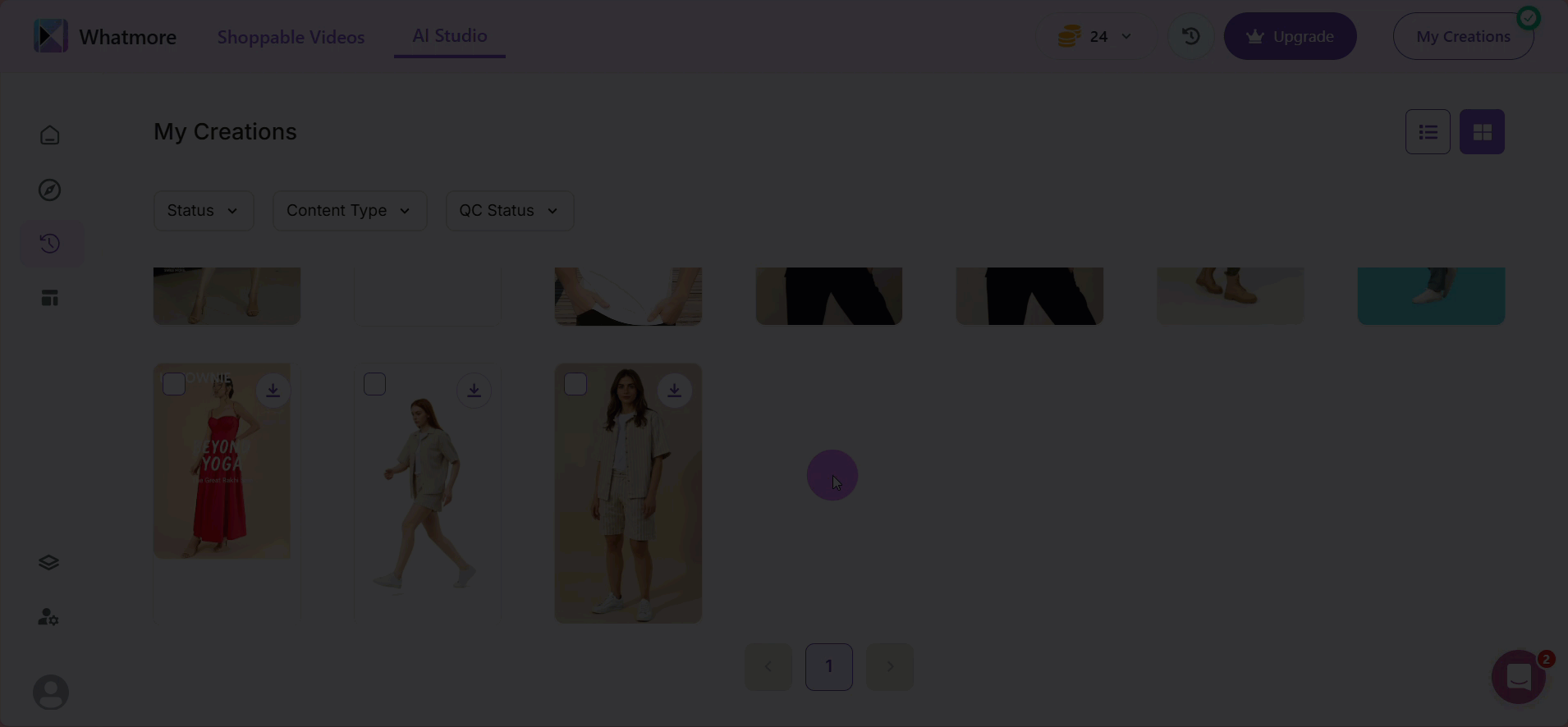
- Select Run Quality Check to save and re-run the check until the video meets your standards.
See more
To complement your understanding, view the following pages: