Woocommerce Integration
This guide will help you connect your WooCommerce store to Whatmore in just a few simple steps.
What You Need
From WooCommerce:-
WooCommerce plugin installed (version 3.5 or higher)
-
Admin access to your WordPress dashboard
-
SSL certificate (your site should use https://)
-
Active Whatmore account
-
Access to Whatmore dashboard
Step 1: Get Your WooCommerce API Keys
Open WooCommerce Settings
-
Log in to your WordPress admin panel
-
Go to WooCommerce → Settings
-
Click on the Advanced tab
-
Click on REST API
Create a New Key
-
Click the Add Key button
-
Fill in the details:
-
Description: Type "Whatmore Integration"
-
User: Select your admin user
-
Permissions: Choose Read/Write
-
-
Click Generate API Key
Save Your Keys
⚠️ Important: Copy both keys immediately - you won't be able to see them again!
-
Consumer Key: Starts with
ck_ -
Consumer Secret: Starts with
cs_
Paste them somewhere safe (like a notepad) - you'll need them in the next step.
Step 2: Connect Product API in dashboard
Choose Custom Store
In your Whatmore Dashboard Setup Tab, when selecting your store type:
-
Open the store type dropdown menu
-
Select "Custom"
Add Your Product cURL Command
You'll see a text box where you need to paste a cURL command. This command will fetch product details from your WooCommerce store.
Your cURL Command Format:curl https://yourstore.com/wp-json/wc/v3/products/PRODUCT_ID \
-u YOUR_CONSUMER_KEY:YOUR_CONSUMER_SECRET
-
Start with:
curl <https://yourstore.com/wp-json/wc/v3/products/> -
Add any product ID from your store (e.g.,
123) -
Add a space, then type:
-u -
Add a space, then paste your Consumer Key (starts with
ck_) -
Add a colon
:(no spaces) -
Paste your Consumer Secret (starts with
cs_)
curl https://myshop.com/wp-json/wc/v3/products/123 \
-u ck_abc123xyz:cs_xyz789abc
Paste this complete cURL command into the text box shown below:
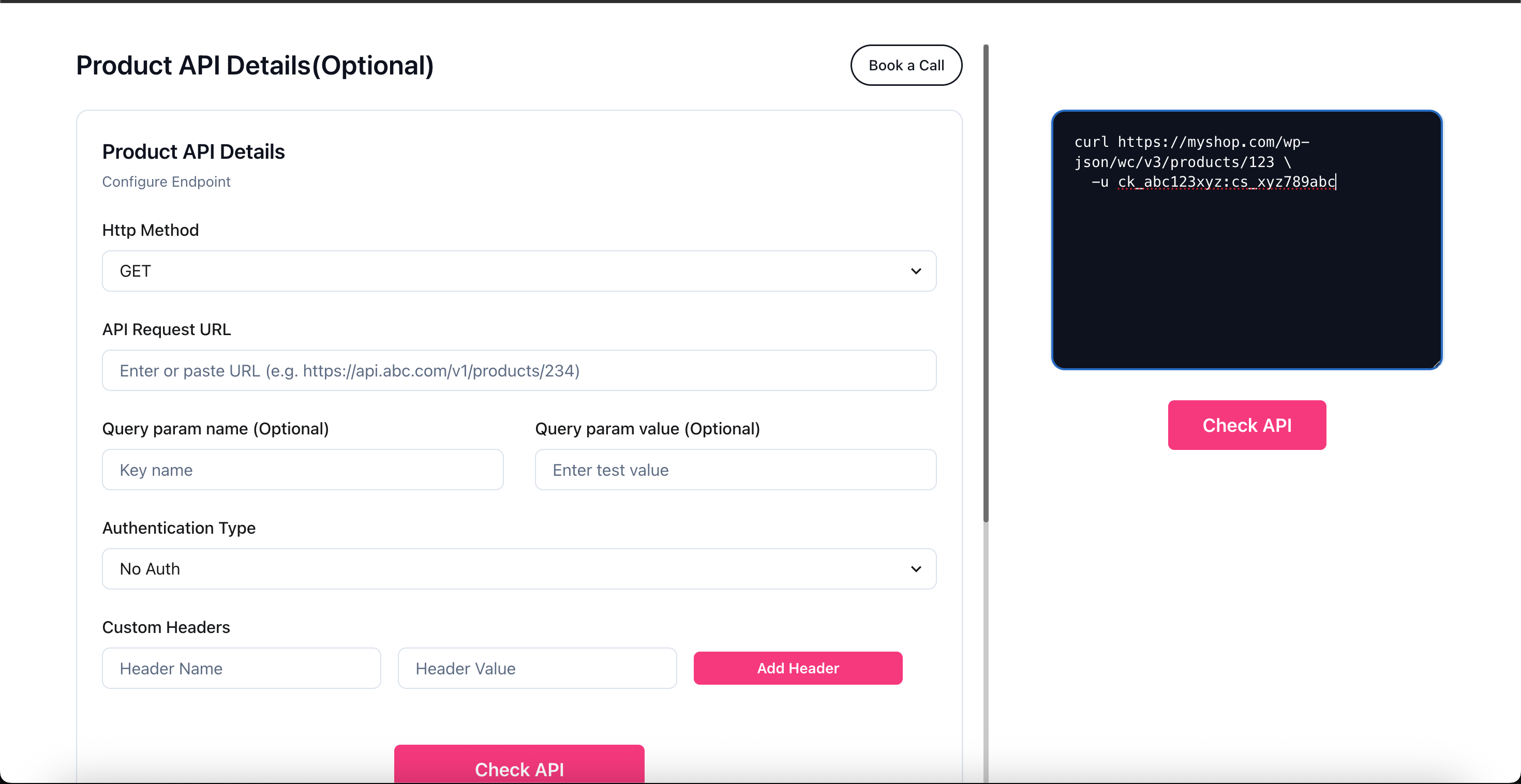
💡 Tip: To find a product ID, go to your WooCommerce Products page and look at any product's URL or ID column.
Map your fields
Whatmore will show you Whatmore fields and a dropdown to select woo commerce fields. This will help us map the correct entities for your products. Just select the keys based on table given below.
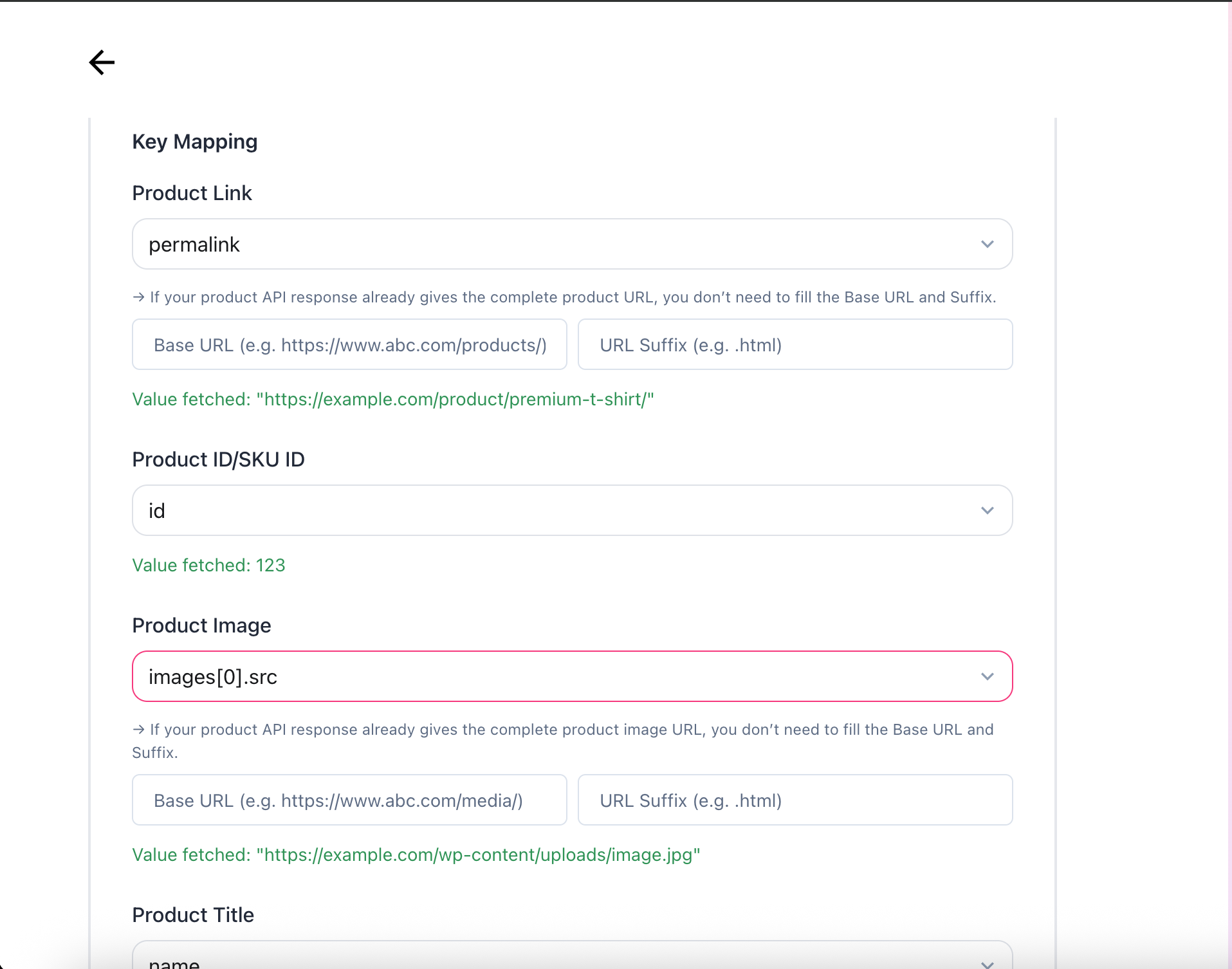
| Whatmore Field | WooCommerce Field |
|---|---|
| Product Title | name |
| Product ID/SKU ID | id |
| Discounted Price | price |
| MRP | regular_price |
| Product Link | permalink |
| Product Image | images[0].src |
| Currency | Enter Manually |
That's it! Your WooCommerce Product API is now connected to Whatmore.
Common Issues
"Invalid Key" Error
-
Double-check you copied the complete Consumer Key and Secret
-
Make sure there are no extra spaces at the beginning or end
-
Verify your keys have Read/Write permissions
"Product Not Found"
-
Make sure the product ID in your URL exists in your store
-
Try using a different product ID
-
Check that your products are published (not drafts)
"Connection Failed"
-
Verify your store has an SSL certificate (URL starts with https://)
-
Check that WooCommerce REST API is enabled
-
Make sure WordPress permalinks are set to anything except "Plain"